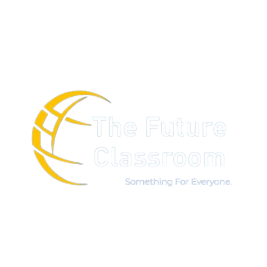Learning
MS ExceL
Microsoft Excel is a versatile spreadsheet software by Microsoft, facilitating data organization, analysis, and visualization. With features like mathematical functions and charts, it is widely used for tasks such as financial analysis, budgeting, and data management.
What is
MS Excel ?
Microsoft Excel, a part of the Microsoft Office suite, is a robust spreadsheet program utilized for data management, organization, and analysis. Its features encompass versatile functions for calculations, the creation of charts and graphs, and automation through macros. Excel finds extensive use in finance, business, and education due to its user-friendly interface and adaptability across diverse applications.
Why MS Excel ?
Data Organization: Excel provides a grid structure for efficient organization and storage of data in rows and columns.
Calculation and Formulas: Users can perform complex calculations and create formulas to analyze data, making it a powerful tool for mathematical tasks.
Charts and Graphs: Excel enables the creation of visually appealing charts and graphs, aiding in the interpretation and presentation of data.
Data Analysis and Modeling: It offers various tools for data analysis, statistical functions, and the ability to create models for scenarios and predictions.
Financial Analysis and Budgeting: Excel is extensively employed for financial tasks, including budgeting, financial planning, and analysis of financial data.
Automation with Macros: Users can automate repetitive tasks and create custom functions using Excel’s macro programming language (VBA).
Reporting and Visualization: Excel supports the creation of detailed and customizable reports, facilitating effective communication of data insights.
Collaboration: With collaboration features, multiple users can work on the same spreadsheet simultaneously, enhancing teamwork.
Versatility: Excel is versatile, adaptable to various industries and sectors, making it a valuable tool for professionals, educators, and researchers.
Ease of Use: Known for its user-friendly interface, Excel is accessible to users of varying skill levels, making it a preferred choice for data-related tasks.
How to use
MS Excel ?
Open Excel:
- Launch Microsoft Excel on your computer.
Create a New Workbook:
- When Excel opens, you’ll typically start with a new, blank workbook.
Enter Data:
- Input your data into the cells of the worksheet. Each cell is identified by a column letter and a row number.
Format Cells:
- Format cells as needed for numbers, dates, or text. Right-click on a cell and choose “Format Cells” for customization.
Use Formulas:
- Utilize formulas for calculations. For example, enter
=SUM(A1:A5)to sum values in cells A1 through A5.
- Utilize formulas for calculations. For example, enter
Create Charts:
- Select your data and use the “Insert” tab to create charts and graphs for visual representation.
Data Analysis:
- Explore Excel’s data analysis tools for tasks like sorting, filtering, and creating PivotTables.
Functions:
- Employ built-in functions like SUM, AVERAGE, and IF for quick calculations.
Save Your Work:
- Save your Excel file regularly to avoid losing data. Use the “Save” or “Save As” option.
Print or Share:
- Print your worksheet or share it digitally. Adjust print settings in the “Page Layout” tab.
Learn Advanced Features:
- Explore advanced features like conditional formatting, data validation, and macros as you become more proficient.
Online Resources:
- Utilize online tutorials, forums, and help resources to expand your Excel skills.
WHY
Choose Us ?
TFC Excel Mastery: Beyond the Basics!
- Expert-Led Training: Learn from seasoned instructors for Excel mastery.
- Comprehensive Learning Modules: Cover diverse Excel features for a thorough understanding.
- Live Classes and Doubt Sessions: Attend real-time sessions for immediate clarification.
- Interactive E-Learning: Engage in our dynamic online platform.
- Proven Success: Join a community of skilled Excel users.
Excel with TFC – Enroll Now!
Our Happy Students ...

Rahul C., Marketing Manager
The engaging tutorials and practical exercises made learning Excel fun and rewarding. I’m now a confident Excel user and can solve my daily tasks efficiently.

Ananya P., Finance Analyst
Helped me unlock the full potential of Excel. I learned advanced functions, data analysis
techniques, and automation tools that significantly boosted my productivity.